Sleipnir 3 for Windows
Most internet users out there probably just keep to the same functions they have been using since they started surfing the internet many many years ago.
You may be totally oblivious to the ever-evolving browser market, or just don't really care, but there are some really useful functions being used these days.
Some functions are so obvious, but you may just never have realized they exist. Other functions require a bit more effort to use effectively.
I know just how much effort it takes to learn and start using new functions, so I have listed and explained the functions available in Sleipnir 3 below.
Tabs
Tabs are the new necessity of the web-browser world. I remember the days when we forced to open countless new windows.
This felt so disorganized, slowed computers down to breaking point, and was a real pain to deal with later on.
However, recently instead of opening new windows, you can now open new tabs which are all organized and displayed neatly at the top of the page.
Sleipnir 3 excels in tab-usage by provide tabs that open extremely quickly.
-Drag and drop a tab between other tabs in the tabs bar to move and organize tabs
-Drag and drop a tab into the active window/address bar to open/refresh it
-Drag and drop a tab into the search bar to search for the link of that tab in your desired search engine
-Double click a tab to protect/unprotect it(Protecting tabs prevents a tab from being accidentally closed)
-Hold down a link to open it in a new tab
-Click the "X" on the right hand side of a tab to close that tab
-Hover over a tab for a few seconds to display options for that tab
-Open a new tab by click the plus symbol on the right of the last tab
-Display open tabs in a list by click the downwards arrow to the right of the last tab
-Open a recently closed tab by clicking the clock symbol to the right of the tab bar
-Drag and drop a tab into the bar above to open it in a new tab group(tab groups explained below)
-Drag and drop a tab into a tab group above to move it to that tab group
Tab groups
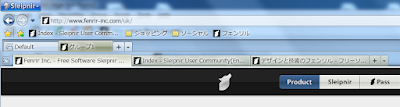
Open a new tab group by clicking the plus symbol at the right side of the last tab group
Display/Hide tab groups by clicking the box with two buttons displayed to the left of the tab bar
Display tab groups in a list by clicking the downwards arrow at the right hand side of the last tab group
Refresh all tab groups by clicking the box with 2 green arrows displayed at the right end side of the tab groups bar
Close a tab group by clicking the "X" on the right hand side of that tab group
Gestures
Control your web-browser just like when using a tablet device just by using your mouse.By performing certain movements when holding down the right-click button on your mouse, you can activate many various functions.
TouchPaging using gestures with Sleipnir 3 for Windows
Now I want to introduce gestures to efficiently use TouchPaging.
Many of you might read this and initially think "But gestures can only be done on a touch-screen device, right?". Well not exactly.
Yes, Sleipnir 3 is a PC web browser, and we are not at the point in time where normal PC monitors use touch-screens.
However, with Sleipnir 3, you can experience the same easy-browsing felt on portable touch-screen devices by using the mouse.
Normally the mouse is used to move the cursor, but by holding down the right-click button and then performing a movement, it is possible to perform various gestures.
This makes it possible to quickly move between tabs and flick to other parts of a page which we call TouchPaging.
The gestures that can be used for TouchPaging are displayed below.
Default Mouse Assigned Keys
The default mouse assignments are listed below.Push wheel up while holding down right-click button-> Previous Tab
Push wheel down while holding down right-click button-> Next Tab
Push wheel up while holding down left-click button-> Back
Push wheel down while holding down left-click button-> Forward
Full-screen mode
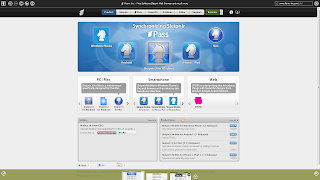
You can enter full-screen mode by clicking the black box with a square and an arrow pointing up-right just below the "X" at the top right of the page.
With the increase in functions being added to web-browsers over the years, you probably have found your web-browser etc. using up way too much space to display these functions.
In order to deal with lack of space efficiency, the new trend is to make web-browser space-efficient, and clever.
When you want to watch videos or read comics and books online, sometimes there is no full-screen mode normally. This usually occurs in sites with advertisements.
In this situation, you probably would feel much more comfortable viewing your desired media with as little unnecessary content on the screen as possible.
This is where the full-screen mode really comes in useful.
However, with Sleipnir 3, the full-screen mode offers a lot lot more.
Firstly, tabs are displayed at the bottom of the screen.
Not only can the contents be viewed as a thumbnail, but you can also scroll through the tabs without having to actually change the active page.
You can use gestures in full-screen mode. This really provides the atmosphere of a tablet device.
Bookmarks
Import bookmarks using the bookmark import function.Even if you really like a different browser, the hassle of dealing with all your bookmarks can really put you off switching to your desired browser.
However, with the bookmark import function you can import all your bookmarks in no time at all.
The bookmark import function can currently be used for importing from the following sources.
Internet Explorer/Grani
Sleipnir 1
Sleipnir 2
Google Chrome
Firefox
HTML file
Opera
Lunascape
Useful web-browser shortcuts
Alt + A Go to address barAlt + D Go to search bar
Ctrl + T Open new tab
Ctrl + F Find on page
Ctrl + W Close an active tab/page
Advanced functions
Change the engineWhen using Sleipnir 3, pages can currently be displayed for the following engines:
Internet Explorer 7
Internet Explorer 8
Gecko
Please join us on Facebook for Sleipnir for Windows!
Please join us on Facebook for Sleipnir Mobile!
Please join us on Facebook for Sleipnir for Mac!






No comments:
Post a Comment