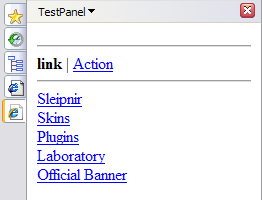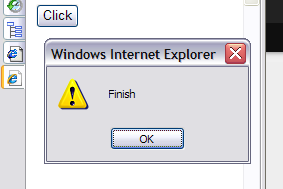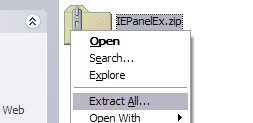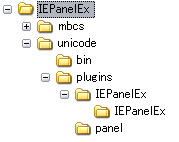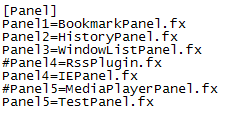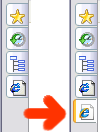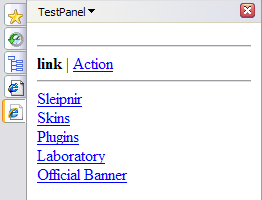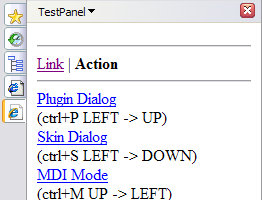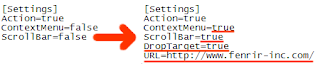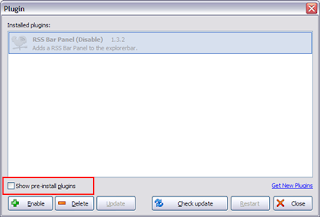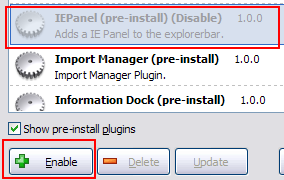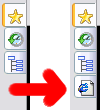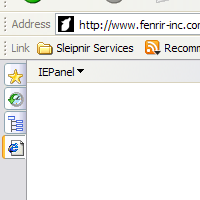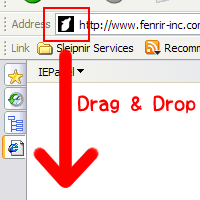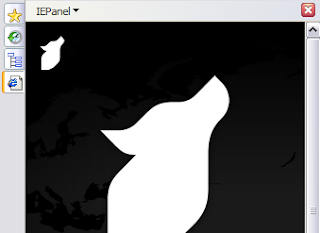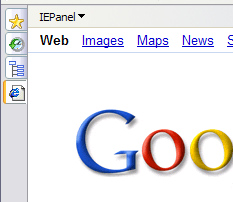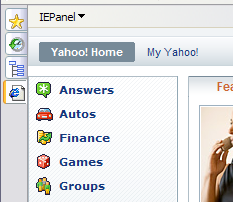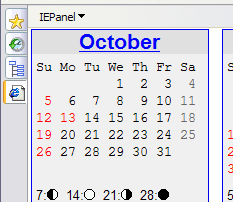by Mr. X
Now it's getting a little bit cold and we have started feeling autumn in Japan.
In Japan, we say that autumn is the good season to play sports, work on artistic activities, and eat delicious food because fruits like grapes, apples or chestnuts, saury(fish) and other lots of food are in season. Autumn is also not too hot, not too cold, so it's a good season to enjoy various activities!
Today I'm going to explain about this 2 plug-ins so that someone like me can enjoy great autumn!!!!
☆What is IEPanelEx / IEDockEx?
“IEPanelEx? IEDockEx? What are they?”
We are introducing them in
Fenrir Laboratory. I'll explain them to you in a very simple way.
・
IEPanelEx is a panel displayed on the explore bar dock, the same place as
Haedline-Reader Plugin”, “Favorites”, or “Browsing history.”
・
IEDockEx is displayed on its own dock. You can change and set its size and position freely from its setting file.
“I don't understand panel, dock :-( What are they???”
Oh...., ok, firstly let me explain IEPanel.
IEPanelEx is an extended edition of IEPanel. So I'll introduce you starting from IEPanel->
IEPanelEx->
IEDockEx. I think it's easier to understand.
☆Let's try IEPanel!
Let's use IEPanel first! (You need to restart Sleipnir to make the software enable)
1.Select “Tools-> Change design-> Plugin” from the menu bar
2.Check the box of “Show pre-installed plugins”
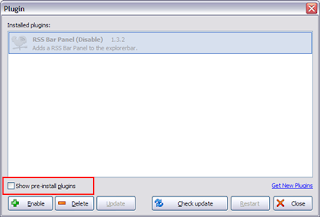
3.Wow!! you can see a list of many many plug-ins. Select “IEPanel (pre-install) (Disable)” and click “Enable” on the left bottom corner
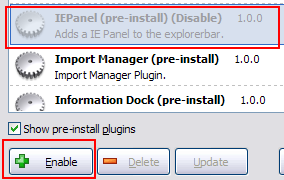
4.Click “Restart” on the right bottom and restart Sleipnir
Then...
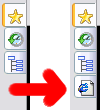
you can see another icon on the explore bar. Let's click it!
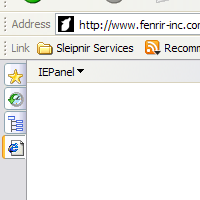
Ahhhhhh... Oh no!!!!! Blank page :-< Just kidding :-P OK, this time, let's drag & drop icon on the left side of the address bar.
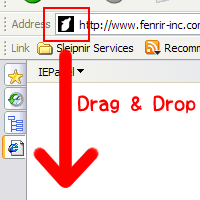
Yes!! It opens!! You can use it in a different way from the regular tab display.
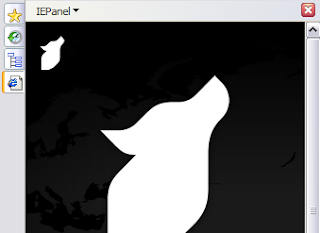
But you have to be careful because once you close Sleipnir, it'll go back to a blank page again :-(
If you don't want to drag &drop every time, you can edit setting file and save it following these steps.
1.Close Sleipnir
2.Open “<Sleipnirinstallfolder>/settings/<username>/setting/IEPanel/IEPane.ini” in text editor
3.Write URL you open with IEPanel on the first line
4.Save it, finish the text editor and start Sleipnir
Then you can display your saved site every time when you open Sleipnir.
So how can you use???
・You can display Google search like this...
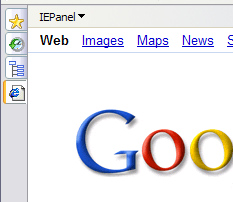
・You can display Yahoo like this...
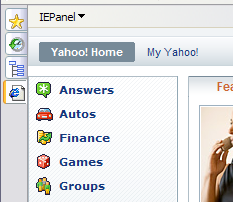
・Or calender like this...
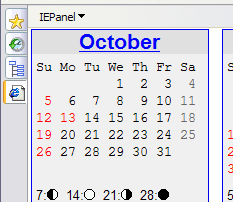
Ummm... You can do a lot!
☆Next blog...
So how do you like IEPanel?
“Only one panel? Can we have more?”
Yes, you can have IEPanels (plural) and also add functions to it with
IEPanelEx!! Well, I'll introduce how to use
IEPanelEx for the next time... hopefully...
OK. I worked too hard today!! Too much work is not good for your skin, right? so I'm going to bed now! Good night... Sweet dreams... ZZZzzzzz
Thank you and see you soon!!!
Related page:
Fenrir Lab/ IEPAnelEx
Fenrir Lab/ IEDockEx by Okura
by Okura


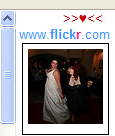
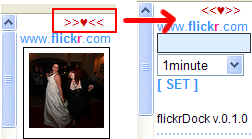
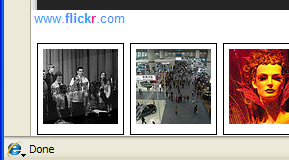




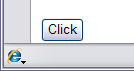


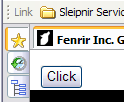

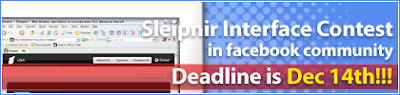
 by Nami
by Nami