 by Mr.X
by Mr.XHi, guys! I'm Mr. X!
☆Outline of the previous blog
・Tried IEPanel
・Set IEPanelEx
・Set also IEDockEx
・I got tired of eating ramen
So did you get a big picture of IEPanelEx and IEDockEx?
This is the last blog about IEPanelEx / IEDockEx. Today I'll talk and explain about IEDockEx sample.
I continue this from the previous blog. So before starting this, please read the previous blogs and create “TestDock.”
*IEPanelEx / IEDockEx are softwares under development in our Laboratory!
☆Let's create something that moves
This is the last blog of IEPanelEx / IEDockEx, so let's create something special, something that moves like an application! OK! Let's create a sample!
1.Open “<Sleipnir installfolder>/plugins/IEDockEx/TestDock/config.ini” in text editor
2.Lines below “Setting” should be like this:
[Settings]
Action=true
ContextMenu=false
ScrollBar=false
Align=top
Size=40
Change this as below:
[Settings]
Action=false
ContextMenu=true
ScrollBar=false
Align=right
Size=100
URL=http://www.fenrir.co.jp/labs/web/flickrDock/index.html
3.Restart Sleipnir
Then...
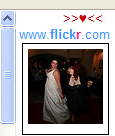
*The dock displays the newest images on the “Flickr”
・It gets information from RSS so you don't have to log in Flickr
*Click on a picture to open it in an active tab
*At default,
・Photos are automatically updated every one minute (You can set its interval)
・It gets all updated information (you can limit information using key word search)
So let's call it “flickrDock” for now.
One file has all HTML/ style/ scripts, so you can see the source selecting “View source” from the right click menu and save it. You can use it to see the source, modify it etc. though it's a bit hard to read.
Let me explain a bit more...
☆How to use and set it
*The dock can display 20 images at the maximum
*You can go to settings screen clicking the heart mark on the right top on the dock
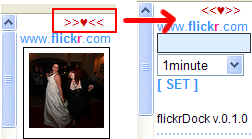
*You can set update interval and use key word search for images
・Your settings are saved in Cookie for a week
*You can change dock size and place to display changing the config.ini, “Align=,” “Size=” like below (you need to restart Sleipnir):
・to display one line horizontally at the bottom
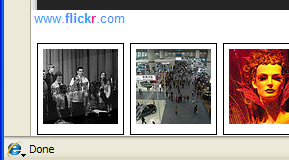
Align=bottom
Size=126
・to display vertically on the left of the dock
Align=left
Size=190
☆Technical description for web developers
* Here we use Cookie to save settings. You can also use Action to save data base or text files. As simple samples using Cookie,
・Your used key words for search are also saved in Cookie so please set the dock without writing anything if you prefer not to save the words. Cookie will be deleted.
・You cannot use IEDockEx DOM from Action, so if you use Action to save data base, it can be complicated.
・For more details, please search source code in “Cookie”
・When you write scripts by yourself, please do not save important information such as IDs or pass words in Cookie
*It gets information from Flickr that is using JSONP. So you can use the dock in the same way if the web pages have API service that gives information in JSON.
・Please refer the last 10 lines in “function loadJsonp.”
So how did you like “Let's use and enjoy IEPanelEx / IEDockEx” series?
I wrote 5 blogs about this topic but I don't think I explained enough!!!
But I just hope this blogs will give you motivation to create something nice! If you create something nice, please write comments and let me know :-)
I hope you enjoyed my blogs!
Thank you very much and I'll see you soon!
Related pages:
Fenrir Lab/ IEPanelEx
Fenrir Lab/ IEDockEx
Let's use and enjoy IEPanelEx / IEDockEX (1) – IEPanel
Let's use and enjoy IEPanelEx / IEDockEX (2) – IEPanelEx part 1
Let's use and enjoy IEPanelEx / IEDockEX (3) – IEPanelEx part 2
Let's use and enjoy IEPanelEx / IEDockEx (4) – IEPanelEx part 1





No comments:
Post a Comment